WhatsApp Latest Features You Should Know That

When you’re using an app day in and day out, it’s easy to miss out on new features that get added. You get a notification for an update, you update, and you continue using it as you always did. But what did you get in all those updates? With WhatsApp, quite a bit.
The best social network or instant messenger app is the one which all of your friends and family use. WhatsApp has an incredible user base now, and after becoming one of the fastest growing social networks, it’s now adding features to make it a solid, robust app.
Whether you know it or not, recent updates have brought some cool new features, from starring messages to backing up your chat logs to Google Drive. Most of these changes are reflected in the newWhatsApp for Android, but they should be available on iPhone soon enough. If you use WhatsApp, you need to know this.

When someone sends an important message on WhatsApp, you can’t save it. Finding it later can be a pain, despite the robust search engine in WhatsApp. One of our workarounds was to use hashtags to mark important messages. But now, there’s a cool new tool.
WhatsApp now lets you ‘star’ messages. Long-press any message, choose the Star in the top menu bar, and move on. It’s exactly like a bookmark or a favorite.
Later, when you want to look up any bookmarked message, go to Menu > Starred Messages and you’ll see them all, listed chronologically.
The starred messages can also be searched, so you can find all the important stuff you marked by some person. You can also ‘unstar’ a message later, so that the Starred Messages can be cleaned up easily.

If you accidentally delete your WhatsApp chat history, you can restore it in a few steps. But what if you lost your phone, or got a new one, or had to reset your existing storage? While WhatsApp backs up chat history regularly, there’s now an easier (and better) way: Google Drive.
The new version of WhatsApp for Android lets you automatically backup your chat logs to Google Drive. Go to Menu > Settings > Chats and Calls > Chat Backup > Google Drive Settings and set it up. I’d recommend backing up daily (you can choose weekly, monthly, or manual), over Wi-Fi only (thus saving data costs), and including videos.
Remember, you can get 1 TB of Google Drive storage for free, so as far as WhatsApp backups go, you should be fine even if you upload all of the videos and photos.

If you’re already backing up those chats, there’s no reason for you to keep really old messages, is there? It’s time to clear things up, and WhatsApp has made it simpler than ever.
Go to Menu > Settings > Chats and Calls > Chat History > Clear All Chats and you’ll see three options: all messages, messages older than 30 days, or messages older than 6 months. Choose what you want and WhatsApp will do the rest.
You can do this same action with specific chats too, whether with individuals or groups. In any chat, tap Menu > More > Clear Chat and you’ll see the same three options. Simple, eh?

You can now hide your WhatsApp status or when you were last seen, which is great. But for your own personal usage, sometimes, you might want to mark a message as unread.
Think about it in email. The ability to right-click and mark as unread is a great way to remind yourself that you haven’t fully registered an email, that you need to reply to it, or that it’s important in some way.
You can now do that in WhatsApp too. Choose a chat with any contact or group, long-press on it, and tap “Mark as Unread”—yup, as simple as that. You can do the opposite too—long-press a chat you haven’t read and you’ll see an option to “Mark as Read”, so it seems like you’ve read the message without ever opening the chat.
Do note that this doesn’t mean change the message’s status for your recipient. The recipient still sees that you have read the message. It only reflects as unread in your own phone.
Mark as read/unread has also made its way to WhatsApp Web on your desktop.

Some contacts and chat groups are more important than others, right? Well, then set a different type of notification alert for them. WhatsApp has rolled out custom notifications.
One of the cornerstones of blocking mobile distractions is to allow the right people through and cut off everyone else, and that’s what this feature does. Open any chat, tap the title bar, and you’ll find an option for Custom Notifications.
In it, you can set the notification tone, vibration effect, popup notification, and the color of the LED light for new messages. For Whatsapp voice calls, you’ll only get custom ringtones and vibrations.
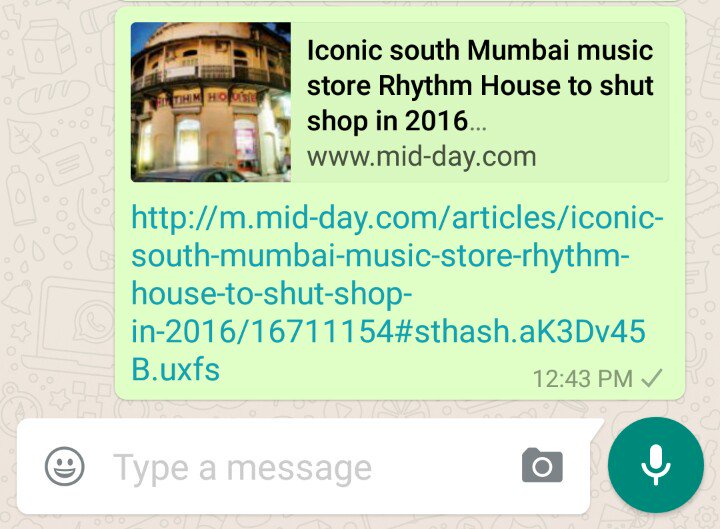
When a link is pasted into a WhatsApp chat, you will now see a link preview with an image from the article, the headline, and the base URL—much like what you see on Facebook or Twitter.
If you’re the one sharing a link, you have the option to not include that preview, too.
The best social network or instant messenger app is the one which all of your friends and family use. WhatsApp has an incredible user base now, and after becoming one of the fastest growing social networks, it’s now adding features to make it a solid, robust app.
Whether you know it or not, recent updates have brought some cool new features, from starring messages to backing up your chat logs to Google Drive. Most of these changes are reflected in the newWhatsApp for Android, but they should be available on iPhone soon enough. If you use WhatsApp, you need to know this.
‘Star’ Messages to Find Them Later

When someone sends an important message on WhatsApp, you can’t save it. Finding it later can be a pain, despite the robust search engine in WhatsApp. One of our workarounds was to use hashtags to mark important messages. But now, there’s a cool new tool.
WhatsApp now lets you ‘star’ messages. Long-press any message, choose the Star in the top menu bar, and move on. It’s exactly like a bookmark or a favorite.
The starred messages can also be searched, so you can find all the important stuff you marked by some person. You can also ‘unstar’ a message later, so that the Starred Messages can be cleaned up easily.
Back Up Chats to Google Drive

If you accidentally delete your WhatsApp chat history, you can restore it in a few steps. But what if you lost your phone, or got a new one, or had to reset your existing storage? While WhatsApp backs up chat history regularly, there’s now an easier (and better) way: Google Drive.
The new version of WhatsApp for Android lets you automatically backup your chat logs to Google Drive. Go to Menu > Settings > Chats and Calls > Chat Backup > Google Drive Settings and set it up. I’d recommend backing up daily (you can choose weekly, monthly, or manual), over Wi-Fi only (thus saving data costs), and including videos.
Remember, you can get 1 TB of Google Drive storage for free, so as far as WhatsApp backups go, you should be fine even if you upload all of the videos and photos.
Easier Way to Clear Chats

If you’re already backing up those chats, there’s no reason for you to keep really old messages, is there? It’s time to clear things up, and WhatsApp has made it simpler than ever.
Go to Menu > Settings > Chats and Calls > Chat History > Clear All Chats and you’ll see three options: all messages, messages older than 30 days, or messages older than 6 months. Choose what you want and WhatsApp will do the rest.
You can do this same action with specific chats too, whether with individuals or groups. In any chat, tap Menu > More > Clear Chat and you’ll see the same three options. Simple, eh?
Mark Messages as Read or Unread

You can now hide your WhatsApp status or when you were last seen, which is great. But for your own personal usage, sometimes, you might want to mark a message as unread.
Think about it in email. The ability to right-click and mark as unread is a great way to remind yourself that you haven’t fully registered an email, that you need to reply to it, or that it’s important in some way.
You can now do that in WhatsApp too. Choose a chat with any contact or group, long-press on it, and tap “Mark as Unread”—yup, as simple as that. You can do the opposite too—long-press a chat you haven’t read and you’ll see an option to “Mark as Read”, so it seems like you’ve read the message without ever opening the chat.
Do note that this doesn’t mean change the message’s status for your recipient. The recipient still sees that you have read the message. It only reflects as unread in your own phone.
Mark as read/unread has also made its way to WhatsApp Web on your desktop.
Use Custom Notifications for People and Groups

Some contacts and chat groups are more important than others, right? Well, then set a different type of notification alert for them. WhatsApp has rolled out custom notifications.
One of the cornerstones of blocking mobile distractions is to allow the right people through and cut off everyone else, and that’s what this feature does. Open any chat, tap the title bar, and you’ll find an option for Custom Notifications.
In it, you can set the notification tone, vibration effect, popup notification, and the color of the LED light for new messages. For Whatsapp voice calls, you’ll only get custom ringtones and vibrations.
Link Previews
This is a neat new feature that doesn’t really make you do anything special, but just adds to the overall experience.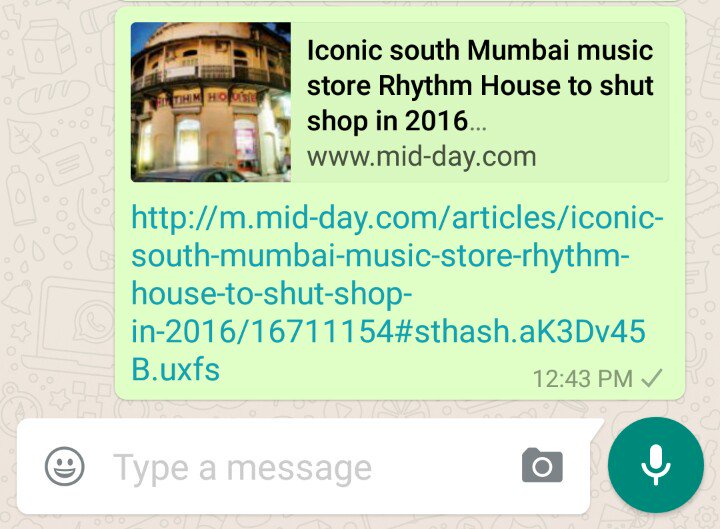
When a link is pasted into a WhatsApp chat, you will now see a link preview with an image from the article, the headline, and the base URL—much like what you see on Facebook or Twitter.
If you’re the one sharing a link, you have the option to not include that preview, too.







